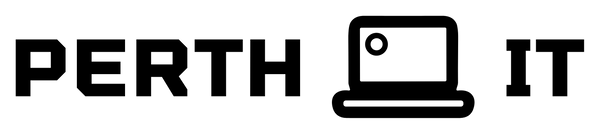
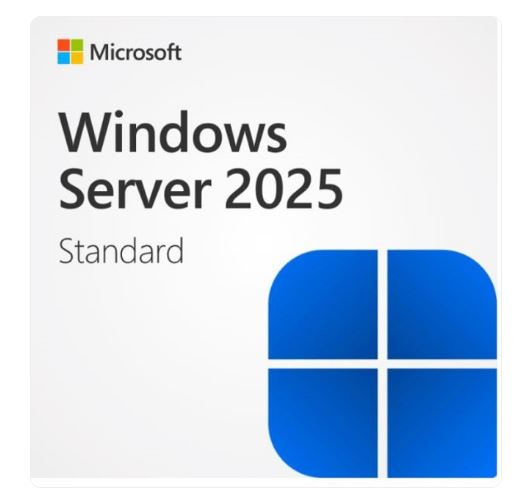

Microsoft Windows Server Standard 2025 English 1pk DSP OEI 16 Core NoMedia / No Key. Call to activate Product ID (APOS) Add License No Refund
EP2-25387
Activate the license server
1. In Server Manager, select Tools > Remote Desktop Services > Remote Desktop Licensing Manager.
2. In the RD Licensing Manager, select the server, and then select Action > Activate Server.
3. Confirm your preferred Connection method for license server activation and select Next. The three options available are:
• Automatic connection (recommended): This recommended method communicates via internet directly to the Microsoft Clearinghouse outbound over TCP port 443.
• Web Browser: This method requires the administrator to connect to the Microsoft Clearinghouse web site. Use this method if the license server doesn't have internet access, but you have internet access through another computer.
• Telephone: This method allows the administrator to complete the migration process over the phone with a Microsoft Clearinghouse operator. Use this method if you don't have internet access.
Activate with automatic connection
1. Enter your required Company information including First name, Family name, Company, and Country or Region. Select Next.
2. Then enter your optional company information. Select Next until you complete the Activate Server Wizard.
3. Accept the defaults for the remaining pages until the final page. Clear Start Install Licenses Wizard now, and then select Finish.
4. Select Action > Install Licenses. Enter your license code ready to enter when prompted.
Activate using a web browser
1. On the License Server Activation page, copy the URL for the Remote Desktop Licensing Web Site. Then open a web browser and navigate to the site.
2. Complete the steps on the Remote Desktop Licensing Web Site.
3. Return to the License Server Activation page and enter in the license server ID. Select Next.
Activate by telephone
1. Select your Country or Region. Then select Next.
2. On the License Server Activation page, call Microsoft at the number displayed. The representative provides you with a license server ID to enter. Select Next.
https://support.microsoft.com/en-us/contactus/
Business Support
| Title |
Default Title |
|---|
Your Custom field here
This theme is designed to support a wide range of furniture, including living room, bedroom, kitchen, office, and outdoor furniture.
Yes, the theme is fully responsive and optimized for all devices, including desktops, tablets, and mobile phones.
Absolutely. You can easily adjust colors, fonts, and layout elements through the theme settings to match your brand’s style.
Yes, the theme includes a built-in currency converter to accommodate international customers.
Yes, the theme includes advanced filtering options, allowing customers to filter by furniture type, color, material, and price.
Yes, you can add a blog to share design tips, furniture care instructions, and other content to engage with customers.
The theme supports product reviews, helping customers share feedback and build trust in your products.
Yes, the theme has sections tailored for furniture, such as room setups, furniture collections, and featured products.
Social media integration is supported, allowing you to showcase your furniture collections through an Instagram feed or social links.
Pair text with an image to focus on your chosen product.